Keyboard Not Work: Do Typing With The Mouse, Computer Mouse Function: Keyboard Not Work:- Suddenly Keyboard Not Work the keyboard of the computer or laptop goes out of services, but if you have to do some important work or fill an online form, then you can use the pre-loaded ‘onscreen keyboard‘ already present in the computer. if Keyboard Not Work Do Typing With The Mouse.
Keyboard Not Work
This keyboard is operated with the help of a mouse. Apart from this, if you want to write or type an article quickly, you can take help of some extensions which convert voice into text.
Find onscreen keyboard like this
Keyboard Not Work then and Onscreen keyboard is very easy to find, for this click on the start menu of computer or laptop and go to the ‘program’ given there. Here you will find the virtual keyboard written.
If you encounter problems, type on screen keyboard in the search bar on Start in Windows-7 and search for it. You can also almost all words according your requirement type it by clicking with the mouse. It will show all the buttons that are used in typing.
The mouse click will work even after it goes damaged
The question often comes up is how to type if a Computer Mouse Function, mouse click will not work and Keyboard Not Work Do Typing With The Mouse This problem has also been solved in the on screen keyboard.
For this, the mouse cursor has to be moved over the letter you want to type. For example,
if you want to type T, move the cursor to T and keep it for some time. After this, this letter will be automatically typed without clicking. For this, the onscreen keyboard has to be changed.
Click on the option for setting
Click on the option at the bottom right of the onscreen keyboard. After this, a new window screen will open there. It will have the option of fourth number ‘hover over keys’, click on it.
After this, there will be an option to choose time in it. A time in which placing the mouse on a letter will automatically type itself. You can do it less and more. After this, click on ‘OK’ given below. The mouse click button is fine when changing the setting.
Type by speaking
The onscreen keyboard has its own limitation that it does not allow faster typing. For this, Chrome extension can use Voice Note II – Speech to text.
Any text can be typed by speaking with this extension. Add it to the browser from the Chrome webstore.
Open the Chrome browser to use it. After this, click on the option of app given on the left. After this, the voice note will appear, clicking on it and use it.
you can also read Advantage of Mouse.
Friends if you use computer and laptop then, definitely you aware about mouse .
Actually Computer Mouse is a very common and the most popular peripheral device , you all have know how Advantage of Mouse is for doing work over computer easily and better operation.

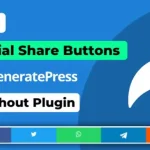









Dear,
This is a very helpful post.
Everyone can read it and learn a solution of fictional error of mouse.
Carry on.
Thank you.
Visit: https://onlineschoolinfo24.blogspot.com/2020/09/computer-mouse-usage-types-functions.html