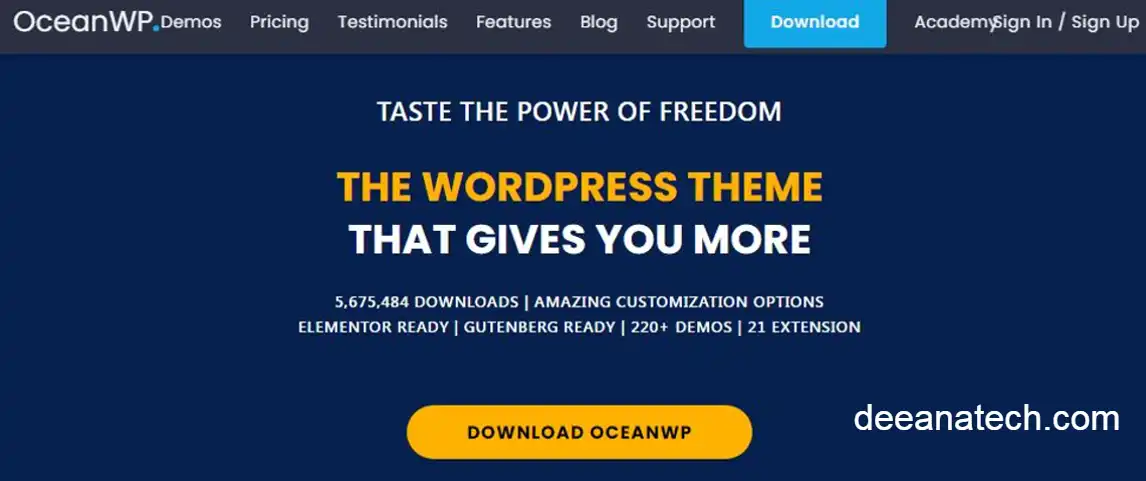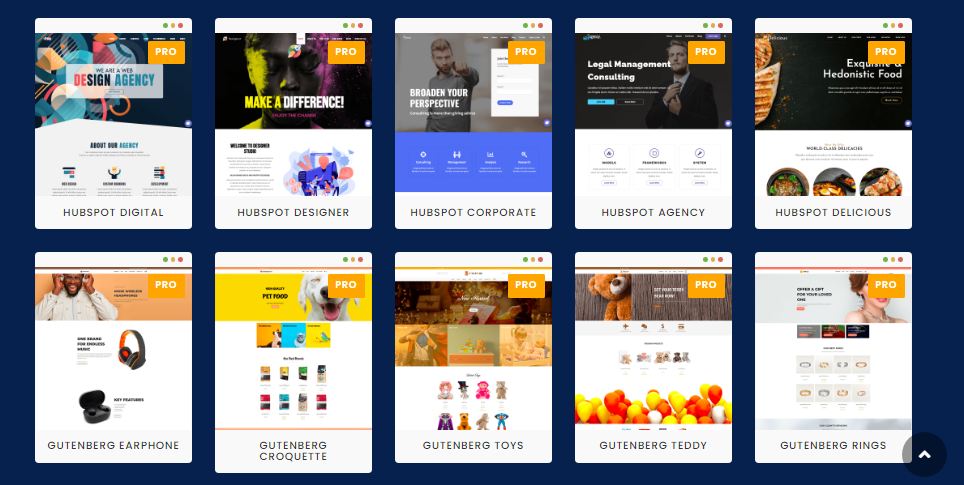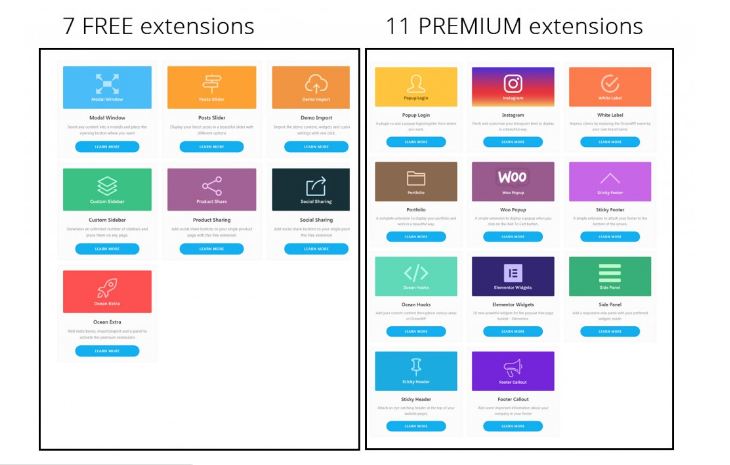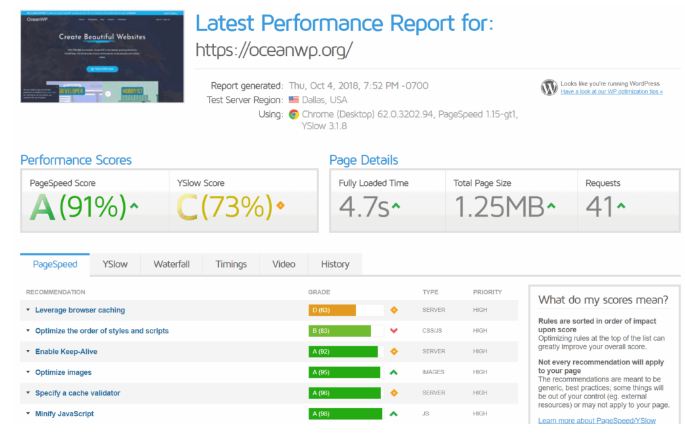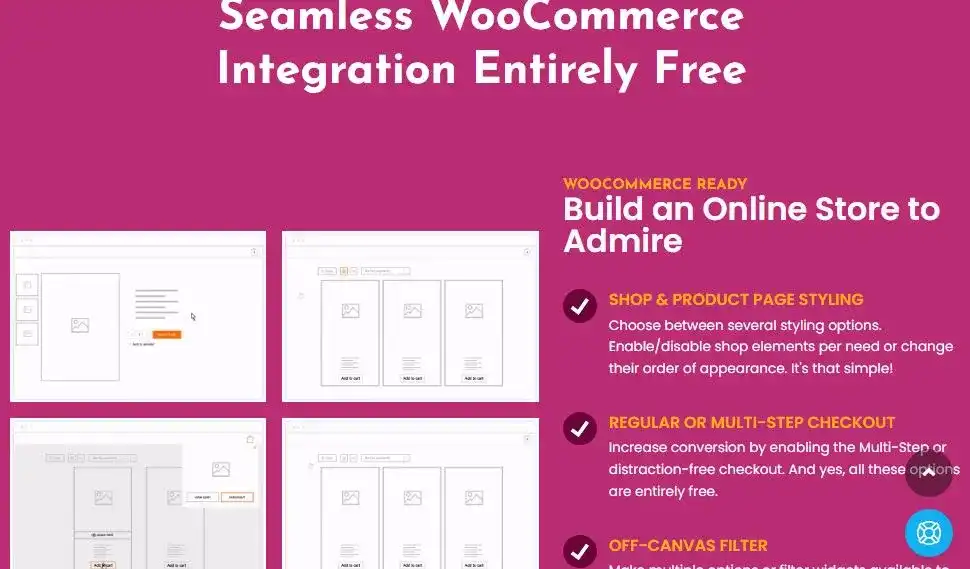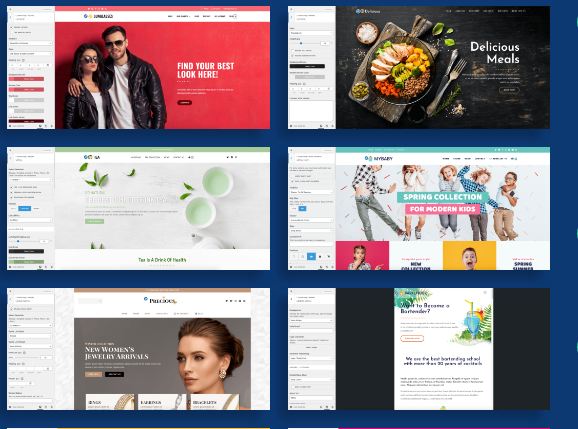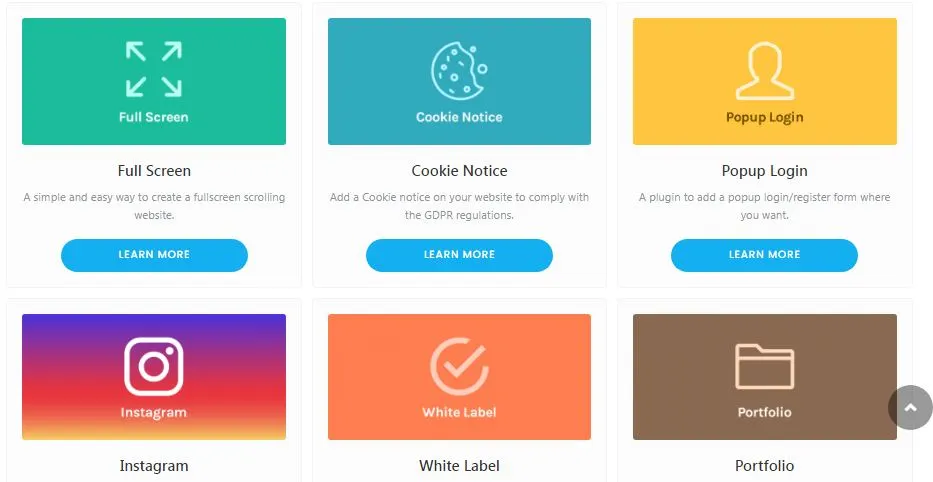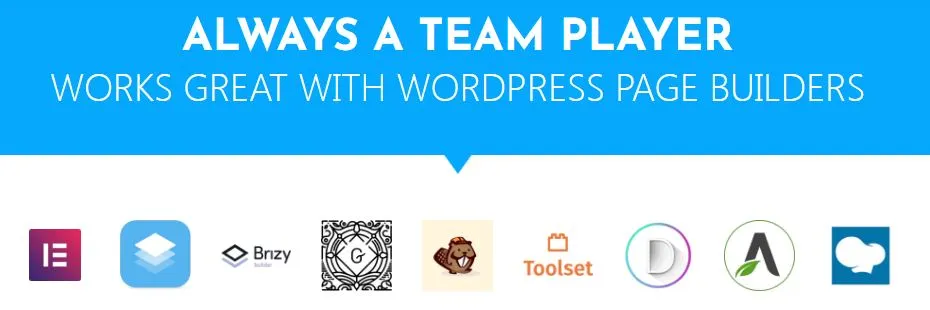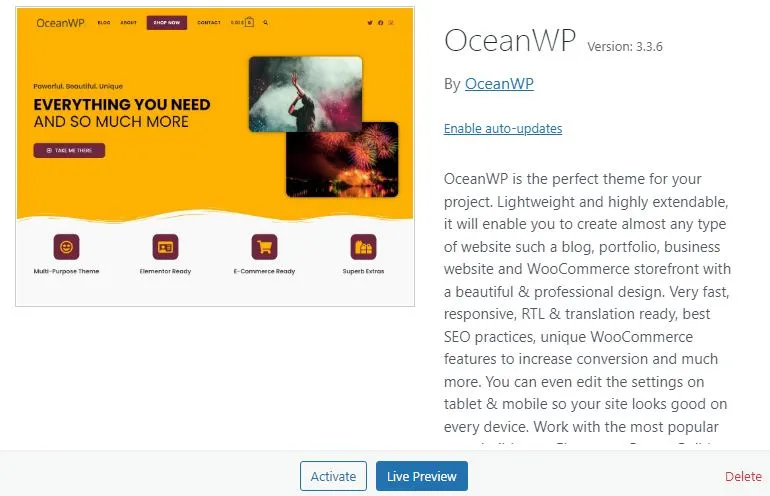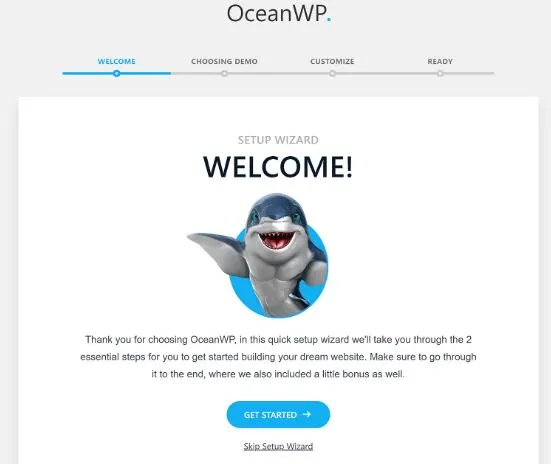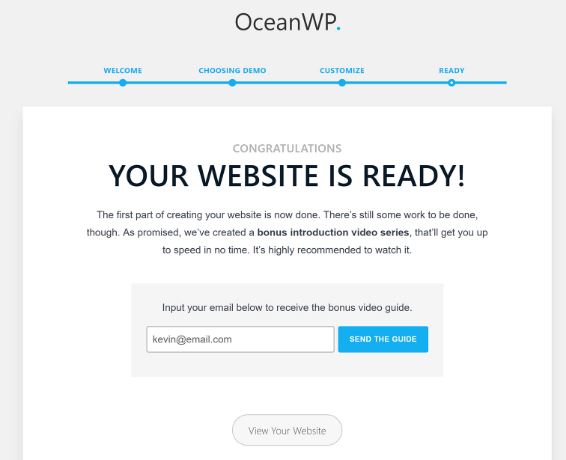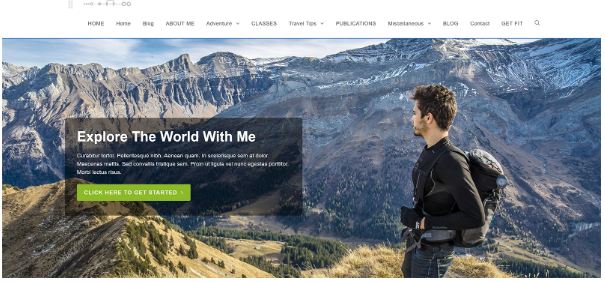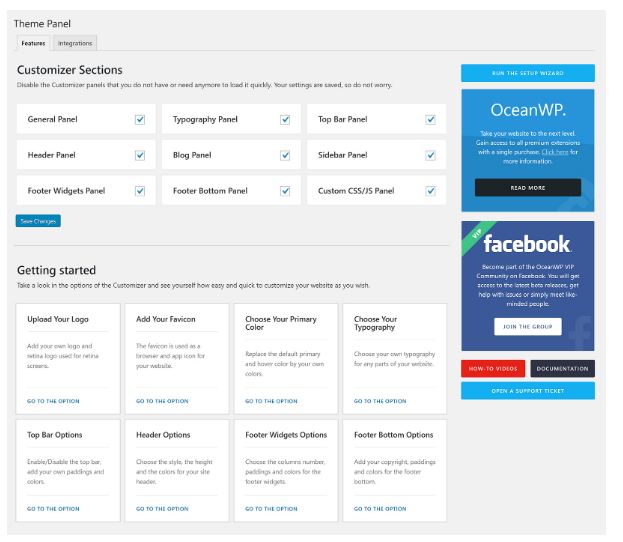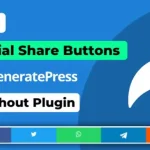OceanWP Theme – An In-Depth Review- Free and Premium wordpress themes: OceanWP is a fast loading WordPress theme that has great support for third party plugins and drag and drop page builders.
Also, their theme demo system allows you to transform your website with the click of a button.
OceanWP offers a wealth of functionality out of the box, and its features can also be enhanced with a host of free and premium plugin extensions. There are also more theme designs available if you upgrade to the OceanWP Core Extensions package
It is not surprising that the design is extremely popular. The free version of the theme is active on over 300,000 websites and has a nearly perfect five-star rating on WordPress.org.
In this article, I’ll show you what OceanWP has to offer and how you can use it to create a professional looking website.
OceanWP WordPress Theme
What's Next
- Website: https://oceanwp.org
- Price: with money back guarantee
- Free version available : Yes
- Google Speed Score : A (91%)
- Charging time : 1.5s
- Size : 1.06 Mb
- HTTP requests : 15
OceanWP is a 100% free WordPress multipurpose theme that allows you to create beautiful websites with WordPress. Nicolas Lecoq is the creator and you can download the theme from WordPress.org here.
OceanWP is all about ease of use and you can import ready-made demo sites with a single click using the free import extension.
Read More: Affiliate Booster: The Best WordPress Theme for Affiliate Marketing.
The free version comes with 7 free extensions, but OceanWP also comes with 11 premium extensions that allow you to further enhance the theme. You can buy them individually starting at $9.99 each or you can get a premium package starting at $54 for a single site license.
| The free version of OceanWP comes with these free WordPress extensions: | Premium extensions start at $9.99 each or you can get a premium package starting at $54 may be varie for a single site license. |
| – Modal window – Posts slider – Demo Site Import – Custom sidebar – Share products – Social Sharing – Ocean Extras | – Popup login – White brand – Briefcase – woo popup – sticky footer – ocean hooks – Elementor Custom Widgets – Side panel – sticky header – footer callout |
What about page speed? Is OceanWP one of the fastest? wordpress theme? Yes, of course it is.
Characteristic:
- Fully customizable and adapts to any screen size.
- Built-in SEO for better search indexing and ranking
- WooCommerce Ecommerce Ready
- Built in WordPress Customization Options
- advanced mega menu
- Support for all popular page builders like Elementor
- Ready to use free 1-click theme
| Speed: | Price: | Live Demo : |
| 5/5 | $54 | OceanWP Live Demo |
Check also: Best themes for WordPress and Blogger free download 2023
Multipurpose WordPress Theme
OceanWP is a modern WordPress design – it is responsive and can support multiple languages.
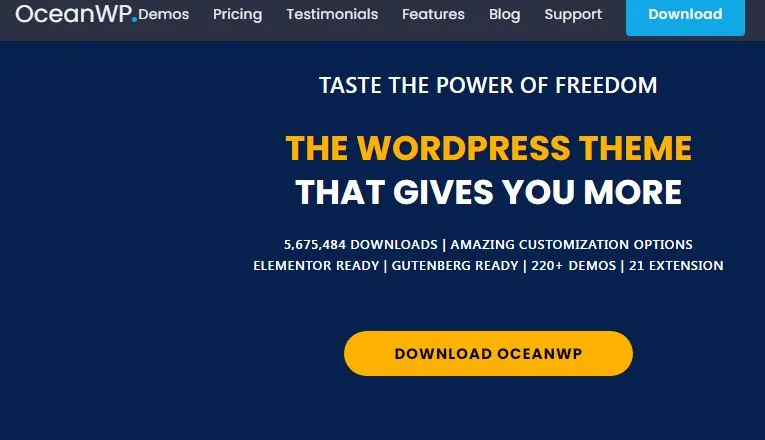
WooCommerce integration is superb, with many WooCommerce tweaks integrated directly into the website; For example, the layout has a shopping cart popup and a shopping cart floating bar. There is also a quick view mode that allows the customer to view the product without leaving the page.
A common problem for non-designers (like me) is that a WordPress theme can be difficult to modify beyond its initial design. Sure, changing colors and fonts is pretty simple, but WordPress themes don’t always make it easy to change the overall structure.
This is not a problem with OceanWP. You can choose from several professional WordPress layouts that can be imported into your website using the theme’s demo system.
While all designs can be used for a variety of website types, most are designed for a specific purpose, such as an online store or corporate website.
There are over 20 plugin extensions available for OceanWP, and they can be used to add more styling options, additional page builder widgets, new custom post types, and more.
Premium extensions can be purchased as a package or on their own per year.
If you’re using an older WordPress theme, you may find that your fancy pages are being squeezed into a small canvas area in the middle of the page by a drag and drop page builder like Divi.
Luckily, OceanWP was built with page builders in mind.
On each page, you can define whether to display the sidebar, header, and footer. You can also control other important page settings, such as the logo and margins.
This level of control means that you can customize each page accordingly and ensure that the website structure and content are in harmony.
Although there are 13 premium plugin extensions available for OceanWP, there is a generous amount of functionality that is free.
OceanWP Installation and Recommended Plugins
You can downloaded OceanWP theme from WordPress.org or directly from the Themes page in the Appearance section of WordPress.
Once you have activated OceanWP, you will see a message that recommends installing three WordPress plugins: Elementor, Ocean Xtra, and WP Forms.
The developers should emphasize that Ocean Extra is a required plugin, not a recommended plugin. The functionality of important themes such as the OceanWP Dashboard will not be displayed unless Ocean Extras is enabled.
It is now common for functionality developers to either take the user to a welcome page after activation or to display a welcome message at the top of each page.
I understand why developers do this, but as long as many relationships are active at once, it can become overwhelming.
I felt the same with OceanWP when I activated Elementor, Ocean Xtra, and WP Forms at the same time.
After activating the recommended plugins, I was redirected to the WP Forms home page. The WP Forms welcome page made the page a bit cluttered.
Even after going to another page of your website, I kept getting bombarded with messages. I was advised to run the setup wizard, download the Ocean Sticky Header extension, opt out of anonymous plugin data collection for Elementor, and leave a rating on WordPress.org for OceanWP.
I fully support functionality such as page builders and contact forms that are added to themes through the use of plugins. There’s no need to reinvent the wheel, so improving functionality through plugins is almost always the best route.
However, I do feel that the OceanWP developers need to improve on this part of the installation experience for the benefit of new WordPress users.
Setting Up Your Website With the OceanWP Theme
The OceanWP setup wizard helps you get started with the theme.
The free Ocean Xtra extension must be activated for the setup wizard to be available.
You can choose a website design on the next page.
All 13 free demos can be previewed and then installed from this page. If you want, you can skip this step.
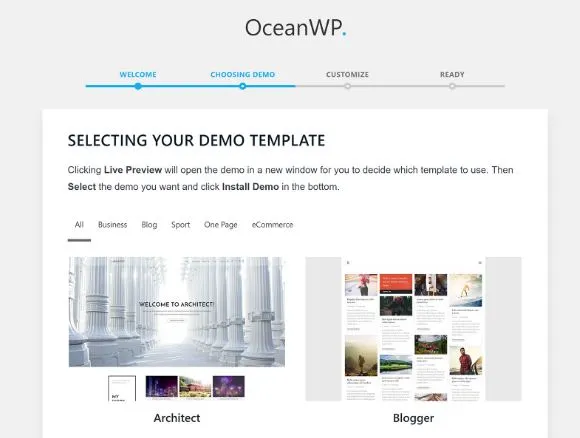
They then advised me to import the content into a fresh WordPress installation. You can clear your database using a WordPress database reset plugin like WP Reset, Advanced WordPress Reset, or WP Reset.
Various plugins on this page were also marked as needed. In addition to the recommended plugins I activated earlier, I was also asked to install the free Custom Sidebar and Social Sharing plugins.
Interestingly, two premium plugins, Sticky Header and Elementor Widgets, were also marked as required. I was surprised at this as the Yatra demo was free to install.
These two plugins retail for $9.99 each year. They aren’t expensive, but I don’t think any free demo layout requires a premium plugin to function properly. It’s presented as a sneaky way to force users to update.
Luckily, you can move on to the next step without installing them. However, this means that the end result will not match the theme preview.
At the bottom of this page you can also confirm which data you want to import. All options are checked by default.
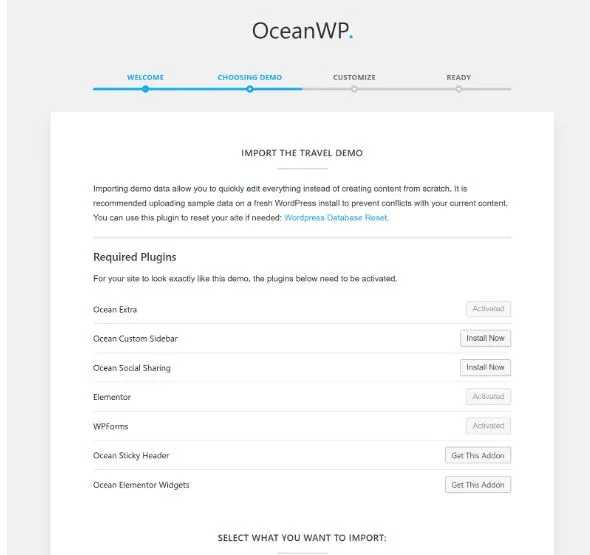
On the next page, you can customize essential settings for your website such as logo, website title, and tagline.
This page also allows you to select default colors for your website layout and links.
By default, all colors are dim, so you’ll need to select each one in the color picker. I would love to see preset color schemes available at this stage so non-designers have a starting point.
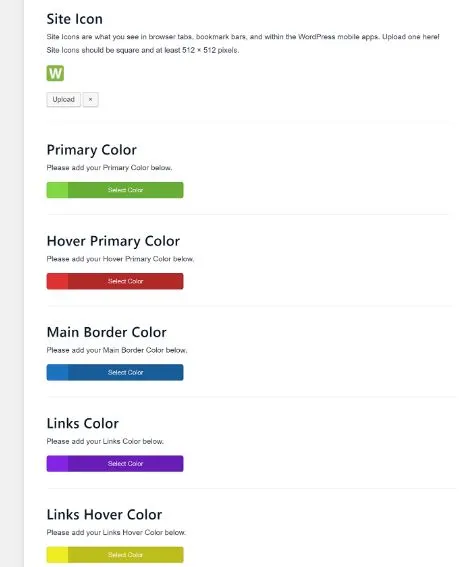
On the next page, you will be asked to sign up for the OceanWP email list in exchange for an additional video. You can skip this and move on to your new website design.
At first I was impressed with how nice my website looked after importing the demo, but when I dug a little deeper, I found myself a little disappointed.
The first thing I noticed was that my website’s navigation menu was not stable because I had not purchased the premium Sticky Header extension.
Upon closer inspection, my website’s home page was practically empty because I hadn’t installed the premium Elementor widget extension.
The Elementor Widgets plugin includes a blog grid widget for displaying posts. Without access to this functionality, I was unable to publish my posts in the grid format that I liked in the Travel demo.
Overall, I think the setup wizard is a good thing. Beginners will find this a great help when initially setting up their website with OceanWP.
The setup wizard aims to simplify the startup process. I think the setup wizard should have been integrated into the OceanWP theme instead of requiring the OceanWP plugin to be activated, as this would have improved the installation process for beginners. The developers will also recommend WordPress plugins during this phase to better explain the benefits of each plugin. It would make more sense to do it this way, since the setup wizard already has a page asking for plugins to be installed.
One major problem is that the free theme demo requires premium extensions to function properly. This has to change.
After importing the travel demo, I checked the plugin requirements of other layouts and found that all free theme layouts require premium plugins to function properly. Everyone and everyone. Several theme demos require four premium plugin extensions to be activated before the user can recreate the previewed layout.
For some layouts, you’ll only lose the functionality of using a sticky navigation menu, but for others, you’ll lose important theme elements.
I want the developers to solve this issue and modify the free theme demo 100% free.
Customizing Your OceanWP Website
Once Ocean Xtra is activated, the Theme Panel menu for OceanWP will display in your admin menu. It’s called “Theme Panel”, although I think “OceanWP” would be more appropriate.
On the main page of the theme dashboard, you can enable and disable sections of the WordPress theme customizer. Most likely you will keep all sections enabled.
Below you’ll find links to important settings in the customizer, such as uploading your logo and modifying your header.
The setup wizard can be rerun from this page.
Integrations with third party services can be found in the Integrations tab.
If no plugin extensions are activated, you’ll only see integration options for MailChimp.